jDownloader: 11 tricks to take advantage of direct downloads to the maximum
jDownloader is one of the oldest and most used download managers. It became especially popular in the golden age of direct downloads, when the old Rapidshare (Rest in peace) and Megaupload (now Mega) attracted millions of users to their hosting sites looking mainly for free content.
This platform has many attractive advantages for those who use direct downloads , since it offers the download of multiple files in parallel, captcha recognition, automatic file extraction, link encryption, password management, format conversion and more. If you do not know it, we present it to you, and, if you already use it, we tell you some tricks to get the most out of it.
Make the most of the speed of your connection
If you have a very slow Internet connection and usually add many downloads at once, you should manage the number of parallel downloads as much as possible. In the lower right part of the “Downloads” tab, you will find a button with two tools that allows you to configure the maximum number of fragments per download, the maximum parallel downloads, and set a speed limit.
If your connection is slow, you should always allow only one download at a time and not set any speed limit for JDwonloader to use as much as possible. If you have a good connection or you are lucky enough to have fiber, increase that number as much as you want, and perhaps set a maximum limit to half the speed of your connection, so that navigation in the rest is not affected. of your applications with JDownloader spending all the bandwidth.
Control your downloads remotely from your mobile
If you get a free MyJDownloader account, you will have access to additional features of the application. One of them is the possibility of managing your downloads from Android or Windows Phone thanks to the new mobile applications.
When you log in from the mobile app, you will have access to the status of your downloads, you can add new links, and even solve the captcha without having to use the computer. All the traffic that passes through your devices will be encrypted, so that only you have access to the data of what you download.
Integrate JDownloader with your browser
JDownloader has official extensions for Google Chrome and Firefox. Both tools allow us to send links, selections and image URLs directly to the MyJDownloader account that you have connected.
The extension adds a new option to the context menu that appears when we right click anywhere on a page. With it you can download any image or complete web page from JDownloader and receive notifications when you have to solve a captcha.
Download YouTube videos and music
There is no easier way to download a video or audio from YouTube. With JDownloader all you need to do is run the application and then copy to the clipboard any link to YouTube that contains a video that you want to download.
Automatically JDownloader will add in the link grabber all the available files in that link: video, audio, images and even text. And it will allow you to select which ones you want to download. So if, for example, you only want the audio of a video, you do not have to add the rest of the files to the download manager.
Download audio and video in different formats
From the link grabber, if you click on the down arrow in each file discovered by a link from sites like YouTube, you will find a variety of audio and video formats to choose from, with details in the next column about the size of the each.
A video can be downloaded in a different format, resolution and frames per second (FPS) , depending on your preference. The same applies to audio. This usually depends on the minimum and maximum playback quality available where the video was hosted.
Avoid downloading certain types of files
When we add a direct download, usually JDownloader shows us in detail everything that contains the package and lets us choose what we want to download and what not. However, we can create filters to avoid downloading some types of files that do not interest us (such as images and text in case we always download videos), or avoid downloading those that are potentially dangerous. For example, we could filter the download of any Windows executable by creating a simple rule.
To create a filter, go to the Options menu, in the panel on the left look for ” LinkGrabber Filter ” and in the window press the “Add” button. The first thing to do is assign a name to your filter and then choose from all available options, from specific names, types and file sizes, to the origin of the links. Then you can paste a test URL and check that your filter works.
Examine texts for links
One of the common situations faced by those who perform many direct downloads is having to download files in several parts. Since many hosting services do not allow uploading very heavy packages, sometimes we find several links with different parts. Sometimes we have to look for a list of links in a text file, or even a list of links in the entry of a blog or forum .
JDownloader does the tedious work for you. All you have to do is click on “File” and then “Analyze text with links” and in the window that appears, paste everything you want the program to explore. JDownloader will analyze and automatically add all links containing downloads directly to your manager so that you can select what you want to download.
Decide what happens with compressed files
By default JDownloader automatically extracts all types of most common compressed files (zip, rar, 7zip), and saves them in a new folder that you create in your download directory. However, the program allows you to have more control over this.
From the “Options” tab you can select the ” File extractor ” in the left side menu . If you simply deactivate it, the files are never extracted. You can also change the default folder to one of your choice or you can decide if you want the compressed file to be deleted once it has been extracted.
Disable the link grabber temporarily
Something that may be annoying for those who use the program for the first time is that, while it is open and the link grabber remains active, absolutely everything that we copy to the clipboard will be scanned by JDownloader and added to the link grabber.
If you do not want to close the application because you have active downloads , all you have to do is click. In the top buttons of the menu there is one in the form of a clipboard that activates and deactivates the capture of links from it.
Take advantage of the reconnection
Some hosting services have a limit of downloads allowed per IP address . On many occasions, you will have to wait a certain amount of time, or up to a full day to continue downloading files. JDownloader has a function that allows us to streamline the process: reconnection.
Most Internet connections use dynamic IP addresses, that is, that address is renewed and changed every so often, or when we restart or turn off the modem or router. JDownloader can try to change your IP automatically at the touch of a button on the top panel as indicated by the image above.
Add a proxy to avoid waiting times
If the reconnection function is not enough to avoid waiting times in the sites where you download, you can configure one or several proxies to be used in the connections limited by the IP.
From the Options tab choose “Connection Manager” in the side panel. From there you can automatically detect a proxy that you already have configured on your computer, or add one manually to the list. At the time of a download, JDownloader will use all the available proxies simultaneously .