What is and how to remove ‘mshelper’ malware on the Mac so that it does not kill your CPU
A new malware has become popular in recent days among users of macOS. It is ‘mshelper’, a small tool that makes the Mac hot and consumes more energy than normal and unexpectedly. Like all malware , it is somewhat hidden, but it is easy to find and kill it on the Mac.
The malware ‘msheleper’ is causing the slowdown of the Mac of all those infected users . In most cases, the infection occurs because the malwarecomes in the installation package of other applications. For this same reason, it is advisable to always try to install applications from the App Store or from third parties but certified by Apple. Check that in System Preferences> Security and Privacy you have activated one of these options in ‘Allow apps downloaded from:’
How mshelper acts on macOS
At the moment it is not clear what is the main goal of ‘mshelper’ in the computers where it gets installed. According to the affected users on Reddit and the Apple support forums, the malware seems to be some kind of adware that fills the advertising system. There are also many possibilities that you are mining cryptocurrencies and therefore consume so much computer resources.
What there is no indication is that it is stealing confidential user data . It seems to be that it is limited to consume CPU resources and consequently slow down the computer, heat it and consume the battery of laptops.
How to find and remove ‘mshelper’ from Mac
Luckily, it is quite easy to find ‘mshelper’ on the Mac if you have it installed. You just have to follow these steps:
- Open Activity Monitor from the Utilities folder or search it directly with Spotlight.
- In the CPU tab, sort processes by percent of CPU or alphabetically by name. In this way you can find it comfortably under the name of ‘mshelper’.
- If it appears, the next step will be to eliminate it, if it does not appear, then be calm and forget the following steps.
- Go to your Mac’s internal storage drive and then to Library> LaunchDaemons. Delete the com.pplauncher.plist file
- Go to the internal storage drive of your Mac and then to Library> Aplication Support> pplauncher. Remove the pplauncher file
Ready, in principle following these steps you should get rid of the ‘mshelper’ malware on your Mac. Surely the next update of macOS will automatically remove this malware and no longer allow its installation. Meanwhile, it does not hurt to check it manually and eliminate it.