Six Excel Formulas for Beginners
Excel is an excellent tool to manage or organise data and information for your business. If you are new to Excel, it will help to have some quick formulas that will increase your productivity and make calculations easy.
=SUM
This is a must-know formula that allows you to add up numbers in different ways. =SUM can add up entire rows, or certain cells. For example:
=SUM (A2:G2) – Adds the values of a row
=SUM (A2:A8) Adds the values of a column
There is a variety of useful ways you can use the SUM function in Excel. You can learn more from Microsoft support pages.
=COUNT
The COUNT formula will count all cells in a given range that only contain numeric values. It’s particularly useful for large spreadsheets, where you want to know how many entries there are, excluding blank spaces.
=TRIM
The TRIM function will remove unnecessary space in a cell or text. If you have pasted data into a spreadsheet, it’s likely there may be extra spaces or hidden characters that may cause errors in formulas, so =TRIM is a quick and simple fix to tidy up data.
If you are copying data from PDF to Excel, take a look at https://pdftables.com/convert-pdf-to-excel for a free PDF to Excel converter.
=MAX & MIN
If you have a large spreadsheet, using =MAX & =MIN will help you to quickly find the largest or smallest number in your data set. An effective and quick formula when working with lots of data.
=IF
The =IF formula can be used when you want to sort data to a given logic. This formula can be fairly simple, such as =IF(C2 = “Cat”, “10”, “0”). In this case ten points would be awarded to the cell if it contained the word “Cat” – if not, then zero points.
Another example would be =IF(A2>=5,”yes”,”no”). In this example the formula will identify whether a cell is larger than 3.
=TODAY
If you need to time-stamp a spreadsheet, using the =TODAY enables a time stamp whenever the spreadsheet is viewed. Instead of typing the date manually, just use =TODAY. It really is as simple as that.
So there you have it: six simple Excel formulas to help you get started with spreadsheets