Plex Cloud, this is how streaming works from your OneDrive, Google Drive or Dropbox account
Plex Cloud has officially left the beta phase and is now available to all Plex Pass users. If you do not know what it is, it is the new way in which the popular multimedia center now integrates with cloud storage services such as Google Drive, Dropbox, and OneDrive.
That is, with Plex Cloud you can stream any music or video file that you have stored in your accounts of those sites. In Genbeta we have been testing the service since it was in beta and we found several problems in the reproduction, but now that it has been officially released, those problems are gone and it is a good time to talk about how well it works.
If you are a free user of Plex you know that you can use the service to access your local library from different devices, such as your computer, Chromecast, several video game consoles, and you can also use your smartphone or tablet as a remote control. You can also stream from your friends’ servers whenever they allow you, but you can not use Plex Cloud.
Plex Cloud is part of the premium feature battery of the Plex Pass , that is, it is not free. To enjoy the integration with the cloud you have to subscribe. The plans cost from 14.99 euros for 3 months, 39.99 euros for a year, and 119.99 euros for a lifetime plan. Everything will depend on the use you give him.
Configure Cloud Sync
The first thing you have to do to start using Plex Cloud is to link your accounts in Drive, Dropbox or OneDrive. To do this you can open the main window of the Plex server, click on your profile and then on Account and from there select Plex Cloudin the left side menu.
You can use the three services at the same time , but not several accounts of the same service. Synchronization with OneDrive only works with personal accounts.
It is recommended that every time you link an account you restart the Plex Cloud server from the first option, sometimes it takes a while for them to synchronize and more than once it happened to me that it seemed that it was not working. The same applies when you add new content to the library or when you upload new files to the cloud.
Add libraries from your cloud services
Now that you have linked your accounts, it is important that you organize your folders in Drive, OneDrive or Dropbox well and not that you have everything unordered in one place, but Plex can be confused when adding content and you end up with badly labeled things. The ideal is to create at least one folder for videos and one folder for music , much better if you also divide one for the series and one for the movies.
Once you organize your files in the cloud, it’s time to add them to the Plex library. Open the main server window and display the list of servers to select Plex Cloud. Once you load, click on the “+” button next to Libraries in the side menu to create a new one.
Choose the type of library, give it a name, choose a language, all the same as always. But, now instead of browsing the folders of your local server, that is, your computer, Plex will offer you access to the folders of the connected storage services . Choose the corresponding folder in Drive, OneDrive or Dropbox and press Add.
Now you just have to wait for Plex to scan the files and add the metadata and corresponding information from the cloud. Once the process is finished, a notification will appear and this means that you can stream that multimedia content from any device where you have Plex .
Unlike the servers of friends or your own local that must always be active so you can do streaming, with Plex Cloud servers none of this matters, because they are Drive and others who have your files always available.
The quality of the streaming will obviously depend on your internet connection speed, and the quality of the file itself. With music it is totally impeccable from beginning to end. With videos takes a little more time, especially if they are heavy files, although episodes of series to 480 works almost immediately, with 1080p movies it usually takes a long time , even with fiber, to start playing.
You also have the option to take multimedia content from other servers and synchronize them directly to the cloud from Plex thanks to Cloud Sync. In this way it will be available on any device at all times. Plex will offer you several conversion options, in case it is very heavy files and you do not want to occupy too much space in the cloud.
Plex Cloud is a fairly complete and extremely easy to use and configure solution . Clearly it is not for everyone, it requires a Plex Pass and also a good storage space in any of the services supported. The free storage plans simply do not reach if you really want to use it as a complete multimedia center and not just a place to save a couple of videos from time to time.