The easiest way to increase startup speed in Windows 10
There are many things you can do to tune up your computer with Windows 10, but not everyone has time for that, and let’s face it, when someone says “simple trick and immediate results” the first thing you think is “give me two” .
One of the easiest ways to make Windows 10 start in the blink of an eye is to keep the list of applications running immediately after boot up very clean. And, in the latest version of the windows system, this is very easy to do.
The speed of Windows startup depends on several factors, but those not related to the hardware, that is, your processor, disk, memory, etc., obviously depend on the software. With the passage of time we accumulate programs, and many of these decide to start with the system with or without your permission, and this has an impact on performance.
Thanks for both Task Manager
In Windows 10 you can open the Task Manager with the classic teller shortcut CTRL + SHIFT + ESC . You can also do it by pressing CTRL + ALT + DELETE and select it in the screen that appears. Or, you can right click on the start button or on the super bar and choose the option.
The next thing is to expand the Task Manager to show more than the applications you are currently running. Just click on More details and that’s it.
Now choose the Home tab and review the list of all the programs that appear there. The Task Manager will show you the name of the application, who develops it, the current status, and the impact it causes when it starts with Windows.
It is safe to say that you can disable absolutely everything that appears on that list , because it does not include anything critical that the system needs to function. Mind you, there are services that if you use constantly as OneDirve, you will have to keep active so that it is synchronized immediately, although in any case, you can always start it by hand.
With Windows 8.1 and Windows 10 Microsoft made this process very easy, who did this in Windows XP or Windows 7, probably know that disable programs that start with Windows in batch was a bit more complicated, you had to execute the command msconfig and then restart Windows . Now they are just a couple of clicks, and there is no need to install third-party apps.